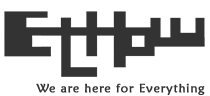Sometimes you need to count number of character/letters or even words in something you write. If you have blog or website then you'll know Google indexes only 70 characters of page title in search result. If you have more than 70 characters in your page title, Google is not going to show all of them in search result but Google will choose which are best for user experience.
You can use this tool to get the length of the characters/letters. It'll also give number of words used.
Live Letters/characters and word counter
| Original character(s): 0 | Optimized character(s): 0 | Word(s): 0 |
How to use counter?
Using this counter is really simple and easy. Just start typing in the given box or paste text snippet copied from some other source. It will show you the number of characters/letters or words as you type them without having to click on any thing (this is why I called it live counter). It still have "count characters and words" button which is just for formality.
FAQs
What is "Original character(s)"?
It shows the number of characters without removing extra spaces e.g. if you paste/write text which have extra spaces at start or within words, it will count these too without removing them.
Hey! What are you doing?
What is "Optimized character(s)"?
It will count the number of characters after removing extra spaces. It will turn above example into this:
Hey! What are you doing?
Words
This will show number of words used in your text snippet or paragraph.
What is "Show optimized text" check box for?
If you check this box you'll be able to see text with extra spaces removed.
Note: New lines are converted into spaces.
Compatibility
Works great on desktop browsers and almost all mobile browsers.
Issues? No problem! Just let me know.
Copyright © EtHow.com