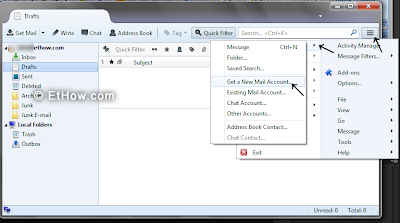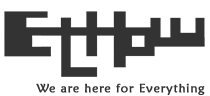Outlook had no support for IMAP (Internet Message Access Protocol) till two days ago but now you can use IMAP with applications to get emails from Outlook. Previously Outlook had support for EAS and POP protocol but maybe now they realized there are some apps that don't support EAS protocol and some users don't want to use POP so finally they added IMAP for better email experience. If you are stuck between POP and IMAP and don’t know which one you should use then have a look on this post:
little information about POP and IMAP and which is better for you?
How to configure thunderbird?
If you are already using thunderbird then you might have noticed it does not show IMAP settings for outlook because outlook didn't support that. Maybe Mozilla will update their database soon and add outlook's IMAP settings but at this time you have to configure it manually.
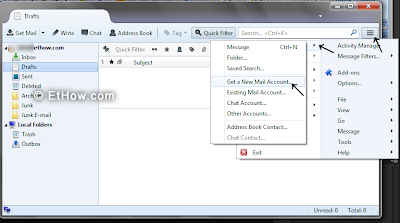 |
| Click on images to enlarge |
Click on
display the application menu button at right side and move your cursor over
New Message and then click on
Get a New Mail Account...
Click on
skip this and use my existing email to use your old email address.
Write your full name, email and password and click on continue. Thunderbird will look for configurations in Mozilla’s database and give you POP3 settings. From there click on Manual config.
After clicking on
manual config you'll see some more options. Just make your configurations similar to configurations given in above image and click done.
Close thunderbird and restart it to get your account working.